The Editorial Process, Title/Headline Naming Conventions, and Document Formatting
Headline
- It should be informative (if someone only read the headline, they would learn something and get your main point).
- It should get people to read it (but informative is preferable to clickbait).
- It should have a verb.
- It is subject to change:
- The Observatory’s editorial team has the final say on headlines (and teasers). Please provide the best headline you can to start us off with what you have in mind. If you object to a headline due to a serious issue (inaccuracy or a large misrepresentation of your article), please bring it up with your editor and they may consider an update.
- Those who reprint Observatory content may change the headline again. If they do this, keep in mind it is likely intended to suit their audience and to make it the most effective with the most readers on their own site/context.
Headline-Style Capitalization
Capitalizing headlines: Plug the headline text into headlinecapitalization.com and select the first radio button for Associated Press style, or go to capitalizemytitle.com and then click AP tab. Then copy the text, which will automatically change to headline-style capitalization. Don’t use terminal punctuation (i.e., no periods at the end of the headline) unless it’s a question mark.
If you have a subtitle idea, put it in the “teaser” field. Teasers are optional but encouraged. They may help your editor and readers, but don’t spend too much time on teasers—if you don’t have a good idea, skip the Teaser field in the article frontmatter, and your editor will either remove the line or add one for you.
Good teasers serve two functions: informing readers a little more than can be done with the brevity of a headline, and drawing them in to read the article body:
- Teasers summarize the important point of your article (especially if it is a point you develop slowly within your article or only at the end) in a way that’s different from the headline (it gives more information that is relevant to the whole article and interesting).
- Teasers “tease” the article; they should be interesting and informative. Don’t overload teasers with details you can explain in the article body.
Teasers Should:
- Be short—ideally one or two short sentences, 1-3 lines long maximum.
- Use sentence-style capitalization (capitalize the first letter of the sentence, and any proper nouns/adjectives or anything you’d capitalize in a normal sentence).
- Be complete sentences, not fragments.
- End in terminal punctuation (a period or question mark at the end of the sentence). Quotations are acceptable too (see “Teasers may” section below).
Teasers Should Not:
- Repeat the headline or first two sentences of the article body; instead, teasers should make a distinct point and use as unique phrasing compared to the headline and first paragraph (or “lede”) as possible.
- Be irrelevant to the article body, i.e.: make a point that’s not in your article, use a quote that’s not in your article, or make no sense without context.
Teasers May:
- Repeat a phrase, sentence, or quotation from an original interview (as long as there’s brief attribution of who said it and you use quotation marks around the quoted part) wholesale from inside your article, as long as it appears later in your article (i.e., not in the first two paragraphs).
- You may use a subheader (more on this below) as your teaser.
- You may rephrase text between your teaser and article body.
- Just make sure any edits to text used as a teaser that were made in both places if they apply to both contexts, both inside the article body and in the teaser (such as to correct for house style, errors, or typos).
- Be a second-place headline option: If you have two strong but very different headline ideas, using one of them as a teaser instead is a common solution that will help your editor ensure that your headline, teaser, lede, and thesis are all presenting your most important points to readers first.
Article Body Section Title
Use the same capitalization and punctuation rules as we do with headlines. Bold the section title line. (These are also called: section headers, section heads, subheaders, or subheads.)
Author Byline
Please tell your editor if you are changing your name for bylines. This will potentially trigger a lot of updates, so be sure how you want your name to appear before submitting your first article or your first one after a change. Of course there are many acceptable reasons to change your name, but if it’s a nickname, best to keep consistent if possible so as not to confuse readers and have multiple bylines or author profiles for you on pages.
Author Bio
Keep your bio short, no more than about 70 words. You may include links to your website, books, social media, organizations, etc. If your bio changes, tell your editor so it can be updated for future articles.
The Article Processes: Submissions, Editorial, Production, and Post-Production
Sending Your Article to the Observatory and Formatting It: Best Practices
Send articles as Google Document links to your designated editor(s) via email (make sure it’s shared with edit access to the Observatory) or using Google Documents’ share function. If you have a reason not to use Google Documents (this is discouraged), you may send it as a Word or other word processor program attachment in your email. Do not send articles in the body of an email.
Article Template
If you were given an Article Template Google Document by the Observatory/the Independent Media Institute (IMI) to use, it should be view-only (without edit access) so it can’t be accidentally overwritten—that way the template remains usable indefinitely.
Just start a new Google (or Word) Doc every time you begin a new article, copy all the text from here into there, and type in your headline (and teaser if you have a subtitle idea) and article body.
You could also hit File-->Make a Copy from here if you don’t want to copy-paste the contents of the template document into new documents each time, whatever you prefer.
And you can share each new article document with us.
If you didn’t receive an Article Template, it would look something like this—with your name, your bio, and a project name and link, if there’s one you often write for, added in.
File Type
- Google Documents are recommended as a software for drafting articles and editing them before entering them on the Observatory.
- Local files from Microsoft Word, OpenOffice, or another Word processing program are acceptable but strongly discouraged as opposed to Google Docs. Confer with your editor about their preferences.
- Text inside the body of an email is acceptable if absolutely necessary, but the formatting could be corrupted (important things like missing links or bolding or line breaks). Google Docs is much better.
- We don’t accept files as pdfs or plain text (.txt) files due to the potential of file corruption.
- All of these are intermediary steps before converting articles into wikitext, usually using Pandocs as the User Manual explains, depending on what you and your editor use as your computer operating system (Mac, Windows, or Linux), browser (Google Chrome, Safari, Mozilla Firefox, Internet Explorer), and word processing software (Microsoft Office, Microsoft Libre, Open Office, Pages, TextEdit, NotePad, etc.); confer with your editor or contact the Observatory IT Support.
Formatting of Document
Your document should follow the following list of general formatting guidelines.
Click inside the Google Document and select all text to make sure the entire document follows this format.
- Times New Roman
- Size 14
- Then format whatever document type you are working on as follows:
Google Document Paragraph/Line Break Formatting
Go to Format-->Line Spacing (or click the button in the top ribbon that has an icon with an arrow pointing both up and down next to lines), and then choose the following list of options.
Again, click inside the Google Document and select all text to make sure the entire document follows these formatting options.
- Add space above each paragraph (automatic, not manual line breaks).
- Add space below each paragraph (automatic, not manual line breaks).
- Spacing between lines: 1.15.
- Do not select: Prevent Single Lines (leave unchecked—do not turn on this setting, and toggle it off if it is checked).
Microsoft Word Document (or Open-Source Word Processors) Paragraph/Line Break Formatting
Go to Format-->Paragraph. Under “Indents and Spacing,” under the “Spacing” section, select the following options in the list below.
Again, click inside the document and select all text to make sure the entire document follows these formatting options.
- Before: 10 pt
- After: 10 pt
- Line Spacing: Multiple at 1.15
- Do not select: Prevent Single Lines (leave unchecked—do not turn on this setting, and toggle it off if it is checked).
Article Frontmatter
See earlier sections in this guide:
Editorial
- Ideally, your first draft will be the final draft, or close to it. Make sure you have fact-checked, spellchecked, and followed the Observatory house style before submitting it.
- Submit each article to your editor once, ideally as a shared Google Document—your editor may begin work, and it will delay the editing process if you send a local file, and then make a change and resend, etc. Communicate clearly and briefly if you are waiting on an update, and ask your editor if they have a shared version you can update before you make an update to an already-submitted draft if possible.
- Try to keep the number of passes between you and your editor as brief as possible.
- Write with an eye toward evergreen or long-term trends (don’t write in future tense about something happening within the next two weeks, and try to use absolute dates [the month/day/year] rather than relative ones [such as “yesterday,” “this week,” “on Monday,”] to extend the shelf life of your article).
Editing and Revising in Google Documents
Suggested Edit Mode
When editing a shared Google Document, please always use “Suggesting” editing mode so that we can track changes.
Replacing Text
When suggesting an edit to replace text, strike out the entire word or phrase and type out the whole new word or phrase. For example, if you want to change the word “retire” to “retirement,” don’t just add “ment” to the end of “retire.” Instead, strike out the entire word “retire” and replace it with “retirement.” This way, editors can see your full edit in the margin (e.g., “Reynard is replacing ‘retire’ with ‘retirement,’” which is clear, and not “Reynard is adding ‘ment,’” which is unclear).
Post-Production
Corrections
- We never want to have to issue corrections after the fact—it is not great for an author or reprinting publisher’s reputation, and it might not happen immediately. But if something huge needs correcting, like a big typo or factual error or something that is causing great harm, inform your editor immediately and they will work with you to evaluate what to do.
- Ideally this is just a simple correction (without a line at the end about the update being necessary). Be clear about what that correction is so no mistakes can be introduced due to a correction issuance.
Enjoy the Glow of Publication!
- Generally we stay on top of where your article appears after the fact. If you notice it’s live somewhere and you haven’t heard from your editor about it after a business day, you can write to them so they can share in the celebration.
- Again, though—please be patient if you haven’t seen it up somewhere. Try to avoid asking your editor where and when it will appear, and trust that we will notify you as soon as we are aware it will be published. Your editor will definitely appreciate your patience!
This reference guide is licensed under a Creative Commons Attribution-NonCommercial-ShareAlike 4.0 International License (CC BY-NC-SA 4.0).
Reprinting with attribution to the authors for noncommercial use is allowed under the CC BY-NC-SA 4.0 license guidelines, excluding third-party content.
For inquiries regarding content reuse, reprint rights, and licensing, visit the Observatory’s Reuse and Reprint Rights Guidance page.
Last Updated: June 1, 2025